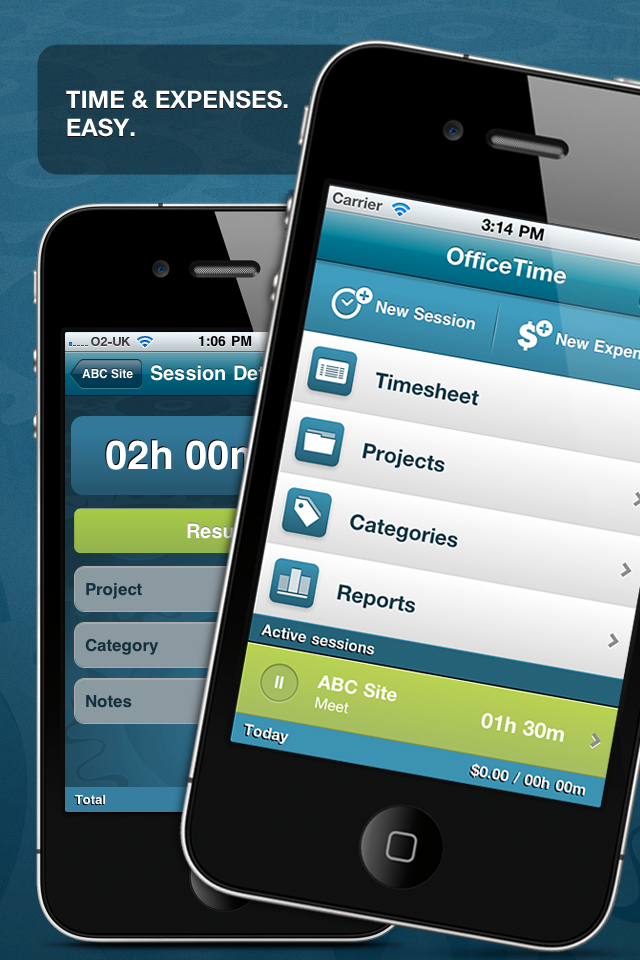OfficeTime is an amazing time tracker that syncs seamlessly between Mac/PC and iPhone/iPad/iPod. Generally, it should just work. Here’s some more info on how it works and what to do when it doesn’t.
Does my computer need WiFi?
No. As long as it’s connected to the same network that supplies the WiFi to your iPhone or iPad, it should work. (If you don’t have any WiFi, see below.)
Does it sync both ways?
Absolutely. Anything you do on one end is reflected, usually within seconds, on your other devices.
How fast does it sync?
Fast. Updates should appear within 5-10 seconds.
I can ‘t sync! Help!
‘t sync! Help!
To sync, go to the * menu in the upper left of the main screen of your iPad (upper right of your iPhone), choose Desktop Sync, Sync with, and follow the instructions from there. Be sure OfficeTime is open on your Mac or PC and you are connected to the same wireless network.
Most sync problems are solved by restarting your Mac/PC or your iPhone/iPad. (Hold down the power button for a few seconds to turn off your iPhone/iPad.)
The remaining problems tend to be a firewall blocking OfficeTime. Try adding OfficeTime to your firewall software. On the Mac, go to System Preferences, Security & Privacy, Advanced, click + and add OfficeTime and restart OfficeTime. On the PC, it varies between which Firewall you are using.
If you’re on a PC, be sure a current version of iTunes is installed. OfficeTime uses “Bonjour” which iTunes installs for you.
We’ve had a small handful of cases of OfficeTime not liking a particular network. This is usually solved by upgrading the firmware in the router.
If it still doesn’t work, drop us a line at support at officetime.net
Not everything synced fully…
In the unlikely event that something is on one device but not the other simply resync. On your desktop, go to the OfficeTime preferences, choose iPhone and then click Resync Now. This does a longer, full sync and will ensure both devices are kept in check. If you want to feel extra safe, do a backup (File->Backup Now) first.
Can I sync both my iPhone and my iPad to my desktop?
Yes. Just go to the settings on both and choose your desktop computer. OfficeTime will keep all three in sync.
Can I sync my iPhone to my iPad?
At the moment, you need OfficeTime for the desktop. Just sync both to OfficeTime for Mac or PC and all three will be kept in sync. You can get a free trial at www.officetime.net
We’re working on a cloud sync to sync directly without need for the desktop.
 Can I sync my iPhone to both my work computer and my home computer?
Can I sync my iPhone to both my work computer and my home computer?
Yes, but it’s not seamless yet. OfficeTime automatically syncs with the last computer your chose. So when you get home, you need to choose your home computer again. Sorry, bit of a bother and we’re working on it.
The upshot is this will automatically sync your home and work computer together via your iPhone.
Everything syncs with the exception of deletions. Deletions currently only go one hop. If you delete something on your iPhone, it’ll remove it from both desktops. But if you delete on the desktop, it’ll delete from your iPhone but that change won’t be passed onto your other desktop. Again, please bear with us while we do some construction here.
Can all my team sync to my desktop computer?
Not yet. They can, but they all come in as a single person.
We’re working on allowing a team to sync to your desktop.
In the meantime, see below.
Can I get team reports from everyone’s iPhone?
Yes. Each team member syncs his iPhone/iPad to OfficeTime on his own desktop computer. When you wish to produce a team report, simply import your team’s data files into your copy of OfficeTime for Mac or PC. Most teams set their data files to be stored on a shared drive for easy access. Alternately, just ask for the data file to be emailed to you once a week or as needed.
We’re working on a full cloud sync team solution.
Can I backup my iPhone data?
Apple automatically backs up your iPhone and iPad for you but it’s not always easy or convenient to get your data back if something funny happens. If you sync with the desktop version, it will create automatic hourly, daily, week and monthly backups. You can also make your own by choosing File->Backup Now in the desktop version.
 Do you have a Cloud sync?
Do you have a Cloud sync?
Not yet. We’re working on a cloud solution based on Dropbox. It will automatically keep all of your computers, iPhones and iPad in sync. We’re even working on a version that will keep all of your team’s projects & categories in sync and allow the team leaders instant access to what’s going on.
Will OfficeTime support iCloud?
Probably not. Our Dropbox solution will do everything iCloud does. We’re not using iCloud (yet) because it doesn’t support Windows and it also doesn’t support cross-team reporting. It’s a single user Mac solution.
How can I tell the sync status?
On your desktop, go to the OfficeTime preferences, choose iPhone. You should see the time of the last sync. You will also see a brief message at the bottom of the screen on your iPhone when it syncs.
Does it sync via cable?
No need. It syncs easily via wifi. However if you don’t have wifi, there’s are some workarounds:
You can create a wireless network from your computer to your iPhone/iPad.
Here’s a guide for the unrelated App, Things on the Mac:
https://culturedcode.com/things/wiki/index.php/Setting_up_a_computer-to-computer_network_(FAQ)
And a Windows guide:
http://windows.microsoft.com/en-US/windows-vista/Set-up-a-computer-to-computer-ad-hoc-network
Or on the Mac, you can sync via Bluetooth or cable:
https://culturedcode.com/things/wiki/index.php/Syncing_between_Mac_and_iPhone_using_USB_or_Bluetooth
Soon OfficeTime will sync Cloud style so you won’t need wifi at all.
I’ve got a suggestion!
Excellent. We love feedback! Mail us at support at officetime.net