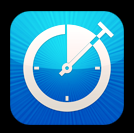 Working on a fixed price project? A lot of people are. In today’s economy, it’s vitally important to know when you’re getting close to budget. OfficeTime does a great job in keeping track of your time, and your team’s time, but it’s not very obvious how to apply budgets. In fact, clear budgets is one of the biggest feature requests we get. Here’s a way to cheat your way to proper budgeting.
Working on a fixed price project? A lot of people are. In today’s economy, it’s vitally important to know when you’re getting close to budget. OfficeTime does a great job in keeping track of your time, and your team’s time, but it’s not very obvious how to apply budgets. In fact, clear budgets is one of the biggest feature requests we get. Here’s a way to cheat your way to proper budgeting.
If you know your time budgets off the top of your head, just pull up a quick report like
Reports->Summarize Year by Project.
This will show you an instant summary of the state of every project. (If your project spans into last year, just adjust the start date on the report.)
If, like me, you don’t trust your memory of how much each project has been budgeted, there’s an even better way.
In each project, create a negative expense for the project budget. Then any report or any window will show you the amount remaining. For instance, if you have a fixed-price project of $800, press the ($) button, and type $-800. Your project now shows $-800. As you enter time and expenses, it’ll move closer to zero. Once it goes positive, you’re over!
Remember that you can import other people’s data files, and all of their time for a project will be counted toward your budget in any report. (Or you can unselect those employees to see only your own time.) We’ll talk more about managing a team in another post.
We’ve got great things coming up here at OfficeTime to help you with time management and to support you to manage project budgets, specifically, and we want to build it to work the way you work. Tell me how you manage projects and budgets in the comments section below and what OfficeTime could do to help. We build everything we create based on real world feedback, so let loose!
Time. The real commodity.
OfficeTime.net